Updated May 16, 2020
When doing computer repair for a living, there is one thing I do quite often: replacing and upgrading computer components. Whether it be replacing a hard drive or installing a new graphics card, there is always something you need to consider. So here are a few things you should ask yourself when selecting computer components.
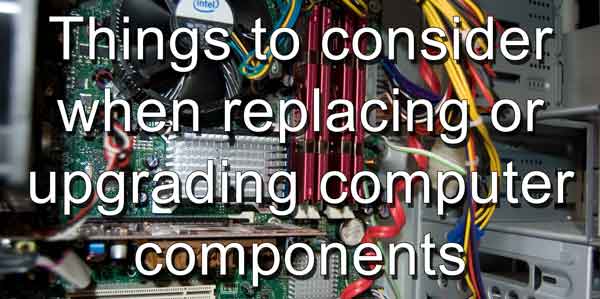
Things to consider when replacing or upgrading your motherboard
Form factor
- What form factor size does your existing case support?
If the motherboard you are looking at getting is ATX and your present case only has space and stand-offs for a mini-ATX motherboard, you will not be able to install the new motherboard.
- Do you have any of the extra parts that came with the case, including stand-offs for the motherboard?
If you are replacing a mini-ATX motherboard with an ATX motherboard and your case is large enough for it, do you have the stand-offs and screws for the extra mounting points that the new ATX motherboard will require?
- Do you have the installation media for the operating system and all of your programs?
When you change out a motherboard, unless it is from the same manufacturer and same model line, odds are you will need to perform a clean installation of the operating system and your apps. If you try and use the existing operating system currently installed with a new motherboard, you more than likely to get all sorts of errors. Be prepared to reinstall the OS and apps.
CPU socket
- What is the socket type of your existing CPU?
You cannot use an LGA1150 processor in an LGA1151 socket.
- Will the new motherboard your thinking about getting support your existing processor?
You will need to do your research on the motherboard you are thinking about getting. If you cannot find the information online, give the manufacturer a call. There is nothing worse than getting a motherboard that you cannot use.
Memory slot(s)
- Does the motherboard your thinking about getting support your existing memory modules?
Again, do your research. You have to make sure that everything is going to go smoothly when you do the upgrade.
- Or are you going to need to get new memory modules?
If you find out that you will need new memory modules, buy them in pairs (twin-pack, quad-pack). Try to avoid mixing different memory modules if you can. You will also find it cheaper to buy them in twin-packs or quad-packs than as single modules.
Expansion slots (PCI-e)
- What do you currently have for expansion cards?
These include graphic card(s), RAID controller card(s), M.2 adapter card(s), Wi-Fi / ethernet card(s), etc..
- And what type of expansion slot(s) do they use (PCI-e x16, PCI-e x4, PCI-e x1)?
Make a note about all of the different PCI-e slots that are used on your existing motherboard and reference it when you are looking at a new motherboard.
M.2 Slot(s)
- If your existing mother has M.2 slot(s) and you use them, what form factor, key notches, and interface do they utilize?
M.2 2242, M.2 2260, M.2 2280? B key, M key, or both? SATA 3, PCI-e 3, or NVMe?
Internal USB connections
- What type of USB headers does your current motherboard have?
USB 2.0, USB 3.0, USB 3.1 Gen 1 or USB 3.1 Gen 2.
Internal drive connectors
- What type of internal drive connectors does your current motherboard have?
SATA, SATA Express or U.2?
Power connector
- What type of power connectors does the motherboard your thinking about getting have (4-pin or 8-pin ATX 12V)?
Does your existing power supply have the correct connector?
Related articles
Things to keep in mind when building a custom-built computer
Things to consider when replacing or upgrading your processor / CPU
Socket type
- What socket type does your current motherboard have (LGA 1151, LGA 2011, AMD AM3+, etc.)?
Remember that you cannot use an LGA1150 processor in an LGA1151 socket.
Motherboard compatibility
- What processors does your current motherboard support?
You will need to do your research on your existing motherboard. If you cannot find the information online, give the manufacturer a call. You may need to update the BIOS on your current motherboard to run the new processor you are thinking about getting.
Things to consider when replacing or upgrading your CPU cooler
The space inside of case
- Does your present case have the room for an upgraded CPU cooler?
If you are thinking of air-cooled, do you have enough space on top of the CPU for it? If your thinking about liquid-cooled, do you have the correct mounting holes for it? And are you going to need to replace any of the existing case fan(s) to accommodate a new CPU cooler?
- Does your motherboard have all of the connectors for running a liquid CPU cooler?
Some liquid-coolers require power from an onboard USB header. Also, does your motherboard have any special liquid-cooler fan headers?
Things to consider when replacing or upgrading your graphics card / GPU
Slot version
- What version PCI-e slot (2.0, 3.0, 4.0) does your current motherboard have?
To answer this question, you will need to reference the motherboard manual or specifications online. If you have a problem finding this information, just contact the motherboard manufacturer.
- What PCI-e version is the graphics card you are looking at getting?
Again, to answer this question, reference the graphic card manual or specifications online. If you have a problem finding this information, just contact the motherboard manufacturer.
If the PCI-e slot on your motherboard is version 3 and the graphics card you are looking at getting is version 4, you will have a problem.
Related articles
How to add an expansion card to your desktop computer
Power connection(s)
- Does the graphics card you are looking at getting require a separate PCI-e power connector(s)? If so, are they 6-pin or 8-pin PCI-e connector(s), and how many does it need?
You should be able to find this information on the vendors or manufacturers website. Even the box should have the information on the outside.
- Does your current power supply have all of the proper PCI-e connector(s) for it?
Some lower wattage power supplies have only 6-pin PCI-e connectors. Visually check your existing power supply for the type and quantity of PCI-e power connectors.
Things to consider when replacing or upgrading your memory
Slot type and speed
- What slot type and memory speed does your existing motherboard support (DDR3 2400, DDR4 4200, etc.)?
To answer this question, you will need to reference the motherboard manual or specifications online. If you have a problem finding this information, just contact the motherboard manufacturer.
Existing memory compatibly
- Are you going to added more memory to your current memory?
The one thing you want to try and avoid when adding memory is incompatibility with existing memory. If you plan on adding a couple of more memory modules, try to use the exact make and model of your current memory. Even though memory from different manufacturers may be the same slot and speed type, their clock timings can be different. So, it is always recommended to use the same make and model of memory in all of the slots.
Related articles
How to upgrade or add more memory to your computer
Things to consider when replacing or upgrading your drive
Form factor and size
- What size and form factor drive(s) are you looking at getting?
If you are replacing an existing drive, you should go with one that is the same form factor (3.5", 2.5", M.2, or U.2) and the same size (GB's, TB's) or larger than your existing drive. If you are upgrading your drive to a different form factor (SSD, HDD, or U.2), you need to make sure your current case has a place to mount the other kind of drive (3.5" or 2.5"). If you are upgrading your drive to a different form factor (M.2, mSATA), you need to make sure your existing motherboard has the correct form factor (M.2 2242, M.2 2260, M.2 2280), key notches (B key, M key or both) and interface (SATA 3, PCI-e 3 or NVMe) as the drive you are looking at getting. If you are looking at getting an M.2 or mSATA and your motherboard does not have the appropriate slot, you will need to use an expansion card.
Related articles
How to upgrade the hard drive in your computer
Things to consider when replacing or upgrading your case
Motherboard Form Factor (micro-ATX, ATX, ITX, etc.)
- What is the form factor of your existing case?
If the case you are looking at getting is designed for a mini-ATX motherboard, you will not get a standard ATX motherboard to fit in it. Check the case manufactures website to verify the motherboard form factors that will fit in it.
CPU fan
- Does the case you are looking at getting have enough space for your existing CPU fan?
There is nothing worse than getting the motherboard, CPU, and cooler installed in a new case only to find out that you cannot get the side of the case on. Double-check all dimensions.
Peripheral/expansion
- Does it have enough front panel connectors for the onboard headers of the motherboard?
It sucks having USB 3.0 header(s) on the motherboard and not having any or enough connectors on the front of the case.
- If you have a DVD or BD drive, does it have a 5.25" drive bay in front for it?
A lot of cases nowadays do not have 5.25" drive bays. If you have a 5.25" drive or drives (CD, DVD, BD), you will need to double-check the case you are looking at getting.
4e31c908-eff5-42c3-b06b-b4bd3cdc22c6|0|.0|96d5b379-7e1d-4dac-a6ba-1e50db561b04