With the recent outbreak of data encrypting malware, keeping your computer secure is a significant issue. There isn't just one thing that you can do to secure your computer, but multiple. So here are few ways to make sure your computer is as secure as possible.

Operating system security
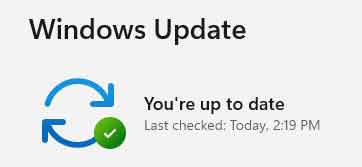
Is your device up to date?
Keeping your operating system up to date is essential for security. Microsoft does a pretty good job of issuing patches and updates for Windows, especially when they discover a new vulnerability.
But if you are not keeping your OS up to date with patches and updates, you could be making your computer vulnerable to any current or future exploits. And if you are still using an OS like Windows XP or Windows Vista that does not have support from Microsoft anymore, you need to upgrade your OS.
If you have turned off Windows Update, turn it back on. And if Windows Update is not working correctly, here is how to fix it.
Troubleshooting Windows Update problems
Anti-virus security
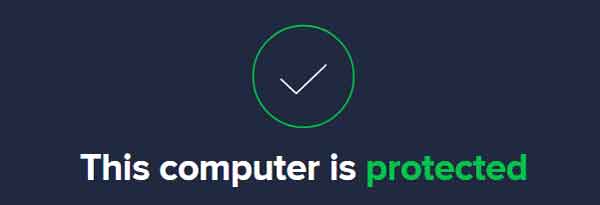
Is your anti-virus up to date?
A good anti-virus program is essential for security. You can get an anti-virus program with all of the bells and whistles (firewall, identity protection, custom browser, etc.). Or you can get one with just a virus scanner. Either way, you have to have some form of protection.
Now Microsoft includes an anti-virus program inside of Windows (Windows Defender), and it works reasonably well. But there are plenty of other anti-virus programs out there, including a security suite your Internet Service Provider (ISP) may provide.
But if you want to know how they all stack up, go over to the independent IT security institute AV-Test. They test all of the most popular anti-virus programs regularly. They cover multiple platforms (Windows, Mac, and Android).
AV-TEST | Antivirus & Security Software & AntiMalware Reviews
I like using a layered approach to my computer security, using different programs that complement each other.
How to use layered security to protect your computer
Web browser security

Is your web browser up to date?
Having a secure web browser is mandatory in my book. And since web browsers have become targets for online exploits, you need to know your browser is safe and secure.
I like the fact that Google Chrome and Mozilla Firefox check for updates when you start them up. And they also get updated more frequently than Internet Explorer, or Microsoft Edge does.
There are two (2) things I like to do to my browsers to improve their security:
- Disable Adobe Flash. Hackers have been exploiting Adobe Flash for years now by getting bogus Flash ads into third-party ad networks.
- Anti-virus. I prefer an anti-virus program that integrates into the browser using an extension or add-on.
And since ads also are becoming an issue, I will sometimes recommend using an ad blocker like Adblock Plus. There is a version for almost every browser.
E-mail security
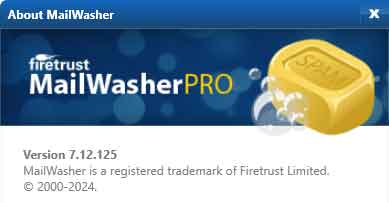
Is your e-mail secure?
E-mail is currently one of the most popular ways to spread malware. You have to be very careful with what e-mail attachments you open. Knowing how to spot a piece of spam e-mail is essential.
How to spot a piece of spam e-mail
I use the anti-spam program Mailwasher to filter out the junk and spam from my e-mail. I also have configured my anti-virus program to monitor Mailwasher for viruses, even though Mailwasher, by default, renders all mail in text format and cannot open attachments.
But when Mailwasher does download a suspicious attachment, my anti-virus program will scan it and flag it as such. I use the Pro version, but Mailwasher does have a free version that is sponsored by advertising.
Eliminate spam from your inbox with MailWasher
Password security

Are your passwords secure?
Reusing passwords is a big security no-no. It's nice to remember your passwords easily, but it can be a nightmare if someone were able to guess them. That is why you do not want to use the same password over and over again.
If you are like me, coming up with a unique password for every different place you log into can be hard. Luckily there are password generators that can make it easy to create secure passwords. One of my favorites is the Norton Identity Safe Password Generator.
Norton Identity Safe Password Generator
Using the Norton Identity Safe Password Generator, you can create passwords up to 32 characters long that have mixed case letters, numbers, and punctuation with no similar characteristics.
Now that you have generated a secure password, why not test it out. Gibson Research Corporation (GRC) has a bunch of cool security tools on their website, one of them being Password Haystack.
Password Haystack
Password Haystack is a brute force password calculator that will tell you how long it will take to guess any password. Go ahead and enter your chosen password and see how long it can take to hack it. You may be surprised at how little time it can take to crack it.
6a099d40-5778-443d-9d7f-dd88c74b4dac|0|.0|96d5b379-7e1d-4dac-a6ba-1e50db561b04