When it comes to finding something in the Control Panel in Windows 10, you have to know where to look. You could spend hours going through all of the categories. But what if you could see everything that was inside of the Control Panel in just one window. Here's how to list everything inside of the Windows 10 Control Panel.
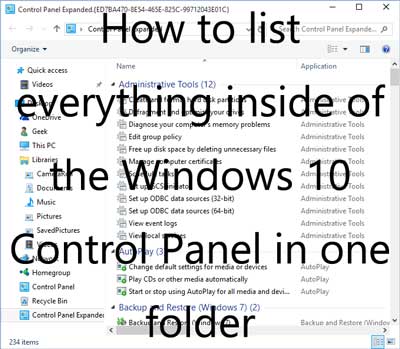
This shortcut was initially nicknamed 'God Mode' when it was first discovered inside of Windows Vista. It is a registry key that, when rendered inside the File Explorer, displays the Control Panel's complete contains. No searching through categories and subcategories, everything is right there in one folder.
How to create an expanded Control Panel folder
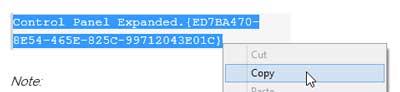
1. Highlight the following code, right-click on it, and select Copy.
Control Panel Expanded.{ED7BA470-8E54-465E-825C-99712043E01C}
Note:
For this article, I am going to use the name Control Panel Expanded. You can use whatever name you like, just keep the GUID (Global Unique Identifier) extension (.{ED7BA470-8E54-465E-825C-99712043E01C}) at the end.
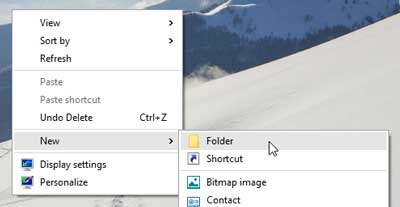
2. Right-click on the Desktop background and select New > Folder.
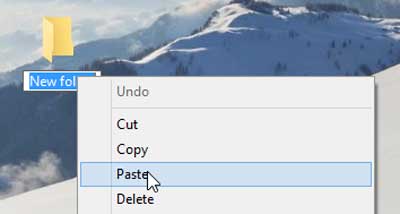
3. Right-click on the new folder name and select Paste.
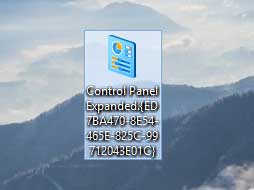
4. You now have a folder on your Desktop that has a Control Panel icon. Just double-click to open it.
Be the first to rate this post
- Currently .0/5 Stars.
- 1
- 2
- 3
- 4
- 5