Every computer technician has at least one digital toolbox (I personally have over a dozen). Years ago, they used to be a stack of CDs/DVDs, but now they are USB flash and external drives. And the contents are constantly changing. So here is the latest version of My Digital Toolbox.

Rufus
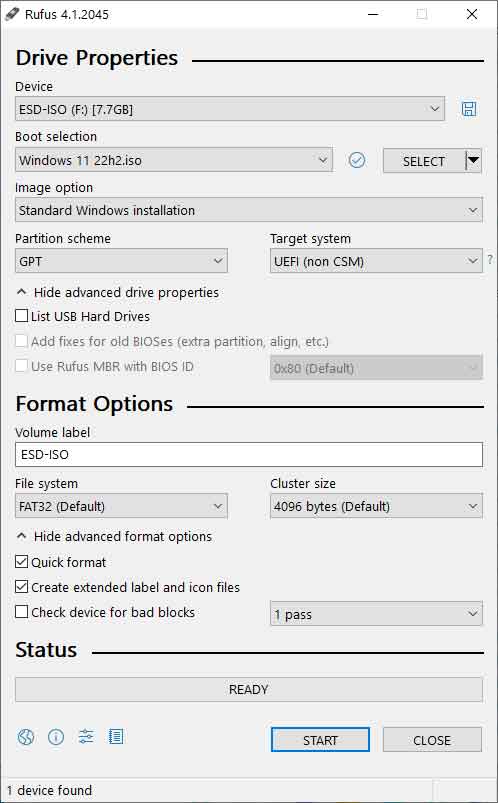
Many companies that develop operating systems will create ISO (International Organization for Standardization) image files of their OS for users to download and install. This worked out excellent a few years ago when most computers came with CD/DVD drives. But now, finding a computer with a CD/DVD drive is challenging. So how do you use an ISO image to install software? One way is to create a bootable USB drive. When creating bootable USB drives, nothing is easier than using Rufus. I have used many bootable drive creators over the years, and Rufus is the easiest way of doing it. Rufus can create bootable USB drives from the installation ISO files for most Windows and Linux versions.
Rufus: Create bootable USB drives the easy way
Paint.NET

Paint.NET was initially meant to be a replacement for the Paint program inside Windows. But it has developed into a full-blown graphics program with features similar to Adobe Photoshop. Features include layers, history, plugins, special effects, and multiple file formats. The latest version of Paint.NET includes a graphics section for fine-tuning the hardware acceleration settings. Paint.NET is available from their website for free or from the Microsoft Store for a fee.
Paint.NET - Free Software for Digital Photo Editing
CrystalDiskInfo
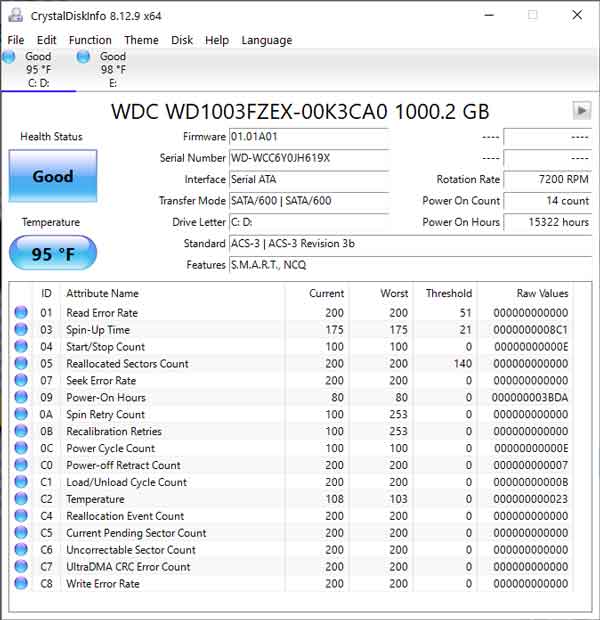
Would you like to know if the drive in your computer was healthy? You sure would, but most software for diagnosing drives will only tell you when they start to fail. With CrystalDiskInfo, you can find out the exact state of your drive(s). CrystalDiskInfo uses the same information as those other analyzers but with more precise results. This way CrystalDiskInfo can predict an imminent drive failure before it happens. It runs on the current versions of Windows and Windows Server.
CrystalDiskInfo - Crystal Dew World
0f369c38-729f-46f3-9b26-bafb11ea85af|1|5.0|96d5b379-7e1d-4dac-a6ba-1e50db561b04