At some point in time, you may need to run a program or command from a Command Prompt with Administrative privileges. Some of the best features inside Windows Vista and Windows 7 are only accessible through an administrative Command Prompt. Here's how to open a Command Prompt with Administrator privileges in Windows Vista and Windows 7.
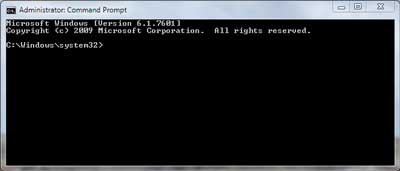
A Command Prompt in Windows 7 with Administrator privileges
- Left-click on the Start button.
- Left-click on All Programs.
- Left-click on Accessories.
- Right-click on Command Prompt.
- On the context menu that appears, left-click on Run as administrator. If you're prompted for an administrator password or confirmation, type the password or provide confirmation.
- Left-click on the Start button.
- In the search box above the Start button, type Command Prompt.
- In the list of results, right-click Command Prompt.
- On the context menu that appears, left-click Run as administrator. If you're prompted for an administrator password or confirmation, type the password or provide confirmation.
- Press the Windows logo key
 + X to bring up the Power User command menu.
+ X to bring up the Power User command menu.
- Left-click on Command Prompt (Admin). If you're prompted for an administrator password or confirmation, type the password or provide confirmation.
712cad59-2c03-48fb-a0ce-d33f5c1ab16e|0|.0|96d5b379-7e1d-4dac-a6ba-1e50db561b04