Even though we primarily work on Windows computers, there are times when we need to access Mac formatted disks. And being able to do that from inside of Windows is essential. That's where MacDrive comes into play.
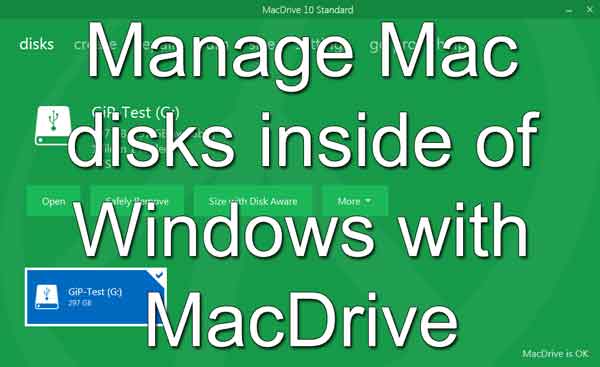
Now in repairing computers, we are often asked to recover files from old drives and transfer them to external drives. Sometimes they are two (2) different formats; NTFS (Windows) & HFS+ (Mac). And since Mac and Windows computers don't natively read and write to each other's disk format, having MacDrive is a necessity.
With MacDrive, you can read and write to Mac formatted drives inside of Windows. And since MacDrive works so seamlessly with Windows, you might not even notice you are using a Mac formatted drive. The little Apple drive icon kind of gives it away (but you can turn it off).
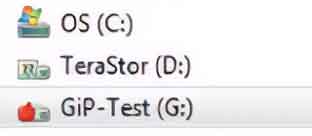
The Mac drive icon inside of Windows File Explorer
It can also perform various disk management tasks, including formatting and repairing Mac disks. It can also burn Mac formatted CDs and DVDs.
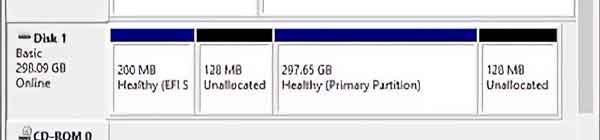
View of a Mac formatted disk inside of Windows 10 Disk Management without MacDrive installed

View of a Mac formatted disk inside of Windows 7 Disk Management with MacDrive installed
MacDrive supports USB, FireWire, Thunderbolt, eSata, SATA, IDE, SCSI, and Fibre Channel drives. It also supports legacy drives like Jaz, MO, and ZIP.
You can mount Mac OS partitions on Boot Camp systems. And you can also go through Time Machine backups. It even works with Mac files without an extension.
You can access all of the MacDrive tools from either the built-in Disk Management Window or inside Windows Explorer. And you can directly access working files straight from your favorite programs.
MacDrive comes in two (2) versions; Standard and Pro. The Standard version is more geared to the everyday user. The Pro version has more advanced features like mounting RAID sets creating Mac ISO files.
MacDrive is compatible with Windows 7, Windows 8, Windows 8.1, Windows 10 (32-bit & 64-bit) and Windows 11. For more information on MacDrive, follow the link below.
MacDrive
dee1e264-0ca6-4184-a0a9-e90462681523|1|5.0|96d5b379-7e1d-4dac-a6ba-1e50db561b04