During the course of using your Windows 8 computer, you may need to run some commands from the Command Prompt. But most of them require you do it with Administrative privileges. Here's how to open a Command Prompt with Administrator privileges in Windows 8.
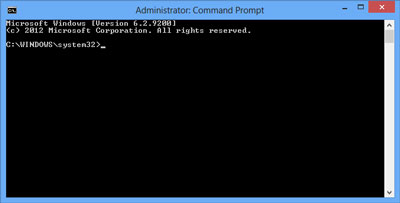
A Command Prompt in Windows 8 with Administrator privileges
Using a mouse
- Go to the Start menu.
- Right-click the Start menu background to bring up the app commands.
- Select 'All apps'.
- Right-click the 'Command Prompt' tile to bring up the app commands.
- Select 'Run as administrator'. If you're prompted for an administrator password or confirmation, type the password or provide confirmation.
Using a keyboard
- Go to the Start menu.
- Press the Windows logo key
 + Z to open the app commands.
+ Z to open the app commands.
- Press Enter to select 'All apps'.
- Use the arrow keys to navigate to the 'Command Prompt' tile.
- Press the Application key
 to bring up the app commands.
to bring up the app commands.
- Use the arrow keys to navigate to 'Run as administrator' and press Enter. If you're prompted for an administrator password or confirmation, type the password or provide confirmation.
Using touch
- Go to the Start menu.
- Swipe up from the bottom of the Start menu to bring up the app commands.
- Select 'All apps'.
- Scroll to the 'Command Prompt' tile and press and hold it to bring up the app commands.
- Select 'Run as administrator'. If you're prompted for an administrator password or confirmation, type the password or provide confirmation.
403f0292-134f-4486-b03a-01cc591c1500|0|.0|96d5b379-7e1d-4dac-a6ba-1e50db561b04