We all want to keep our computers running smoothly, but to do that, we need to perform maintenance periodically. So here are five (5) things you can do to keep your Windows 10 or Windows 11 computer running smoothly.
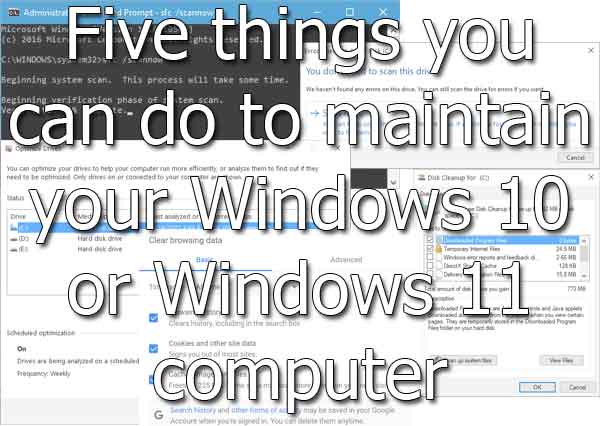
If you are anything like me, you expect your computer always to be running at 100%, ready to work at a moment's notice. And it is possible to get that level of performance, but it does require regular maintenance.
I use all of the procedures outlined in this article on average of once a month, and I will usually perform these tasks at the end of the workday or on the weekend. That way, I minimize the loss of production time.
Check for corrupt system files
This is the first thing I do when I notice a system not running normally. If fact, this is one of the first things we do when a Windows-based computer comes into the shop. With the number of system files Windows uses, file corruption is quite common.
Check Windows 10 system files with System File Checker
How to check and repair system files in Windows 11
Check for drive errors
The next thing I do is check for errors in the file system. Just like scanning for corrupt system files, checking the rest of the files and folders on the drive is essential. A quick check every month is excellent preventative maintenance.
How to check your drive for errors in Windows 10
How to check your drive for errors in Windows 11
Clean up unnecessary Windows folders and files
Now that we have checked for system/file errors on the drive, let's start cleaning up the unnecessary files that accumulate. A couple of different programs built into Windows can do a great job of cleaning up Windows 10 or Windows 11.
Clean up Windows 10 with Disk Cleanup
Clean up your Windows 10 computer using the Storage feature
Clean up Windows 11 with Storage Sense and Disk Cleanup
Clear out your browser cache
Once we clean up all of the miscellaneous Windows files, we need to clean up our browser(s). Internet browsers, like Google Chrome and Microsoft Edge, use a cache of websites they have visited to speed up browsing.
But the problem is the browsers do not empty the cache automatically, so left unattended, a browser cache can become extremely large. Periodic clearing of your browser cache is highly recommended.
There is a benefit to cleaning out your browser cache; you will be removing any old website data. This can help if you have difficulty logging into a website, as any saved website data will be purged.
How to clean up and reset Google Chrome
How to clean up and reset Mozilla Firefox
How to clean up and reset Microsoft Edge
Defragment and optimize your drive
And finally, after checking for errors and cleaning up files, we need to ensure that the files and folders are in their correct location. If you use the advanced way of running Defrag, you can optimize the boot performance.
How to defragment and optimize your drive in Windows 10
How to defragment and optimize your drive in Windows 11
7c500b09-00ed-47e4-9879-bf2e908fcc49|1|5.0|96d5b379-7e1d-4dac-a6ba-1e50db561b04