With the recent turn of events, COVID-19 and increasing gas prices, more and more people are looking to work remotely. So here are my three favorite programs to work remotely on Windows 10 and Windows 11.

TeamViewer
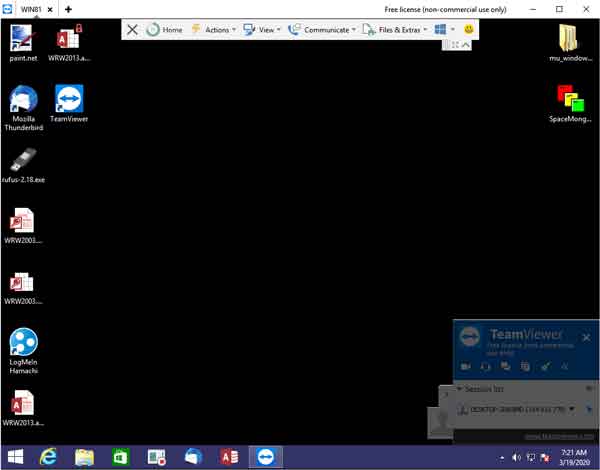
When it comes to remotely connecting to another computer, you cannot beat TeamViewer. It allows you to connect to a computer and ultimately control it. You can do almost anything you usually would be able to do if you were sitting right in front of that system.
You can open and save files, send e-mail, and print to any printer connected to that computer. The only thing you cannot do is physically add or remove devices, like USB drives. For more information on TeamViewer, follow the link below.
How to remotely access your personal computers with TeamViewer
LogMeIn Hamachi
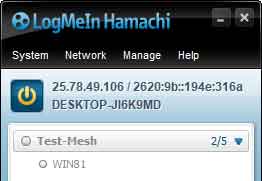
Let us say you have all the programs you need for work but just need to be able to access the files on a remote computer or network. This is where LogMeIn Hamachi can come in handy. It is a full-featured VPN (Virtual Private Network) that allows you to open files and folders on a remote computer or network.
The one feature that stands out is working on files on a remote system or network and printing them to a printer connected to your computer. For more information on LogMeIn Hamachi, follow the link below.
How to set up a Virtual Private Network on Windows 10 or Windows 11 using LogMeIn Hamachi
Quick Assist

So maybe you have a coworker that needs some help formatting an Excel spreadsheet, but they are not at the exact location as you. With Quick Assist, you can easily connect to another Windows 10 or Windows 11 computer.
Since Quick Assist is built into Windows 10 and Windows 11, all you need is a Microsoft account, and you can help out that coworker with their spreadsheet. For more information on Quick Assist, follow the link below.
Provide remote assistance in Windows 10 and Windows 11 with Quick Assist
17614c39-410f-4a51-9523-384c8154fca6|1|5.0|96d5b379-7e1d-4dac-a6ba-1e50db561b04