Updated October 28, 2020
In previous versions of Windows, we had service packs and critical / non-critical updates. But Microsoft changed all of that with Windows 10. To better understand Windows 10 updates, we need to take a closer look.
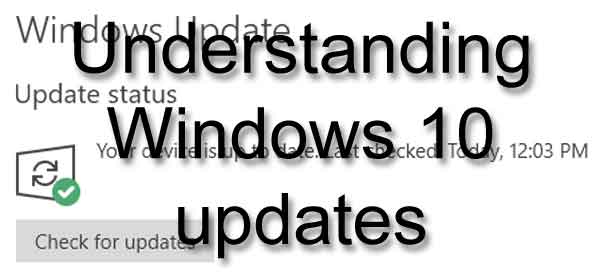
With the release of Windows 10, Microsoft changed the concept of the Windows operating system. Microsoft calls it Windows as a Service. It is a new way to keep Windows 10 up to date.
Now the terminology Microsoft uses can be a little confusing. But when you break it down, it is quite simple. Let's start with the big picture, then work our way into the details.
Now Microsoft has created two (2) different categories for updates: Feature and Quality. Now, this is where things get a little confusing. When Windows 10 downloads updates, it refers to them by Version (Feature) and Build (Quality)
Everyone refers to Windows 10 by the Version and Build numbers. To better understand the difference between Feature (Version) and Quality (Build) updates, let's take a look at the About Windows program.
For this, we will need to use the Run dialog box. I like to press the Windows logo key  + R to bring up the Run dialog box, but there are five (5) ways that you can do it. Here is a list of all of them.
+ R to bring up the Run dialog box, but there are five (5) ways that you can do it. Here is a list of all of them.
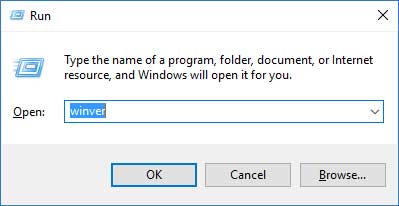
The Run dialog box with the About Windows program name typed in.
Once you have the Run dialog box up, type in winver and click on OK. The following dialog box will appear. The Version (Feature) number and the Build (Quality) number are on the same line.
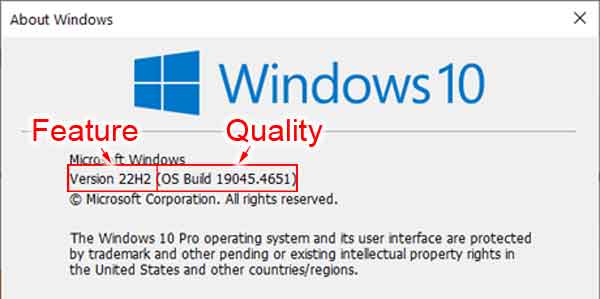
The About Windows screen in Windows 10
Now let's take a look at the Windows 10 update history page.
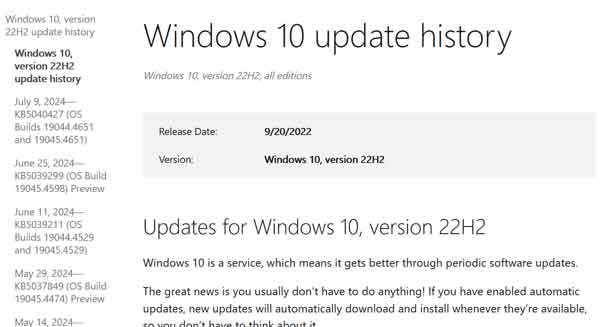
Here you will see Windows 10 updates broken down into Version (Feature) and Build (Quality). Now let's take a look and the difference between them.
Feature (Version) updates
Microsoft is planning on releasing Feature (Version) updates twice a year. The Feature (Version) updates will include all of the Quality (Build) updates released for the previous version (up to its release date).
And Feature (Version) updates will include any new programs and features the have been tested out first by Microsoft employees and then the Windows Insider Program.
Occasionally, Microsoft will also remove a feature or program from a Feature (Version) update. If you are missing a Windows program after you apply a Feature (Version) update to Windows 10, you will know why.
Support for older hardware is also going away. Microsoft has already started to do this with some discontinued Atom processor-based systems. If your computer doesn't run right after a Feature (Version) update, this could be the reason.
Now the names of Feature (Version) updates will vary. We have had Feature updates named Anniversary (Version 1607), Creators (Version 1703), and Fall (Version 1709). But Microsoft has since stopped giving names to the Feature updates and calls them by the version number (1903, 1909, 2004, 20H2, etc.).
The Version naming is like a date stamp and consists of the year and time of year it was released. The old naming convention was the first two (2) numbers were the year, and the last two (2) were the month. But Microsoft has recently changed the Windows 10 version naming convention.
Windows 10 versions will still have the same four (4) character version names, but they will follow a major-minor cadence. The first two (2) characters will always be the year that Microsoft released the update. The second two (2) characters will be either a full upgrade released in the first half of the year (H1) or a refreshed service pack released in the second half of the year (H2).
Now there is a reason you need to be able to identify the Windows 10 version you have. Microsoft is only supporting the three (3) most current versions. If you do not keep up on Feature (Versions) updates, you will stop getting Quality (Builds) updates.
Quality (Build) Updates
So, in previous Windows versions, you would get the twice-monthly updates: the second Tuesday of the month would be critical updates, and the fourth Tuesday of the month would be non-critical.
Now Quality (Build) updates can be a mixture of security and non-security fixes. And the Quality (Build) updates are cumulative, so each one contains all of the previous Quality (Build) updates for that version of Windows 10.
For example, let's say you install Quality (Build) update #1 and miss Quality (Build) update #2, Quality (Build) update #3 has everything from #1, and #2 included. No more having to do multiple updates when you install/reinstall Windows.
With Windows 10, Quality (Build) updates usually are released on the second Tuesday of the month, to coincide with security updates for previous Windows versions. If Microsoft is going to release a security update, they release it for all supported versions of Windows. Not just Windows 10.
Microsoft also releases Quality (Build) updates periodically too. But for now, you can always count on Quality (Build) updates on the second Tuesday of the month.
Things to remember about Windows 10 Updates
- If you miss a Quality (Build) update, don't worry. The next one will bring you up to date.
- Don't forget to install Feature (Version) updates when they come available. You never want to get more than two (2) Feature (Version) updates behind. That way, you will always get the latest security and non-security fixes for Windows 10.
3c4adee7-008b-4faa-8387-0805d4800887|0|.0|96d5b379-7e1d-4dac-a6ba-1e50db561b04