When it comes to repairing computers, every technician has what I call a digital toolbox. It is software that they use for specific tasks, like finding information on hardware or cloning drives. So here is another installment of my digital toolbox.

CPU-Z

When it comes to finding the specifications of your motherboard, processor, etc., you could open your computer case and disassemble the components to get that information. Or you could download and run CPU-Z.
CPU-Z will display all of the information on your CPU (Central Processing Unit), motherboard, memory, and GPU (Graphics Processing Unit). It can even benchmark your existing processor against preloaded reference CPU's.
I recently needed to find out what specific memory a laptop was running. Instead of tearing it down to look at the memory modules, I just ran CPU-Z. If you need to know the specifications of your computer's hardware, CPU-Z is a great way to do it.
Click here for more information on CPU-Z
Samsung Data Migration
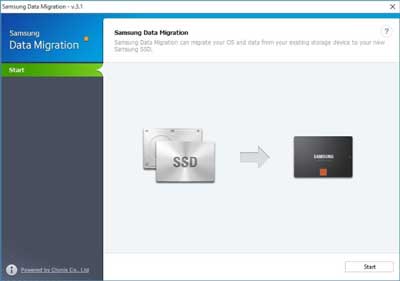
Now upgrading your HDD (Hard Disk Drive) to an SSD (Solid State Drive) can be tricky. But if you purchase specific Samsung SSD's, you can utilize their free cloning software, Samsung SSD Data Migration.
I have used this software before, and it does work pretty flawlessly. All you have to do is download and install the Samsung Data Migration software on your computer. The only thing you will need is a drive adapter or docking station to attach the Samsung SSD to your system.
Once you have the Samsung Data Migration software installed, you attach your new Samsung SSD via an adapter or docking station and then start up the Samsung Data Migration software.
Now you have to keep in mind that you want to have a Samsung SSD that is relatively the same size or larger (in gigabytes) than your existing drive (HDD or SSD). That way, you don't have any issues with shrinking any of the partitions. Expanding them is easy, shrinking them can cause problems.
Another thing to keep in mind is if your cloning a 3.5" desktop HDD to a 2.5" Samsung SSD and your computer case does not have a 2.5" mounting bracket, you will need to have a 2.5" to 3.5" adapter bracket.
As I mentioned before, Samsung Data Migration software works with specific Samsung SSD's, so check the user manual first for the list of supported Samsung drives.
Click here for more information on Samsung Data Migration
Acronis True Image WD Edition Software
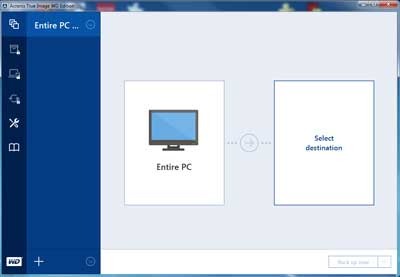
Now when it comes to free drive cloning software, nobody can beat Western Digital. They offer a stripped-down version of Acronis True Image for use with any Western Digital HDD or Sandisk SSD.
The beautiful thing about this software is that besides drive cloning, it will also backup the entire system, individual partitions, or just folder/files. You have to have a qualifying drive (Western Digital or Sandisk).
Now, this software will clone to either a physically installed drive or one connected via a drive adapter or docking station. It has its boot loader in which it boots to when cloning a drive.
Just remember that when using any drive cloning software, you will need to turn the computer off after the cloning process is finished and change the new cloned drive out for the old existing drive.
Click here for more information on Acronis True Image WD Edition
1e08b5fe-8598-482b-9a04-d3fdad78e8a1|1|5.0|96d5b379-7e1d-4dac-a6ba-1e50db561b04