When it comes to maintaining a hard drive, running a disk check will usually find any software-related issues. But when I need to check the hardware inside a hard drive, I will use SpinRite from Gibson Research Corporation.
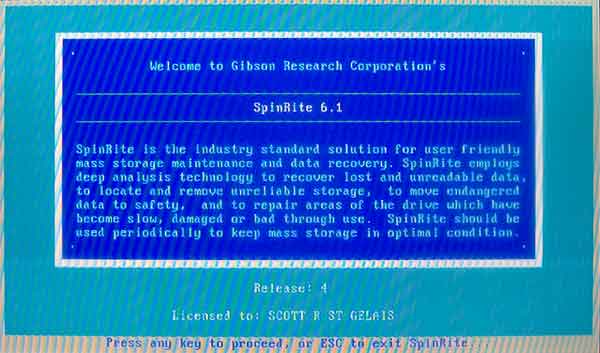
Intro screen from GRC SpinRite
SpinRite is a magnetic storage data recovery, repair, and maintenance program and works only on HDDs (Hard Disk Drive) and not SSD's (Solid State Drive). SpinRite includes a feature called DynaStat that can reassemble missing data from bad sectors. SpinRite is a self-contained program that runs on top of a version of FreeDOS (Free Disk Operating System).
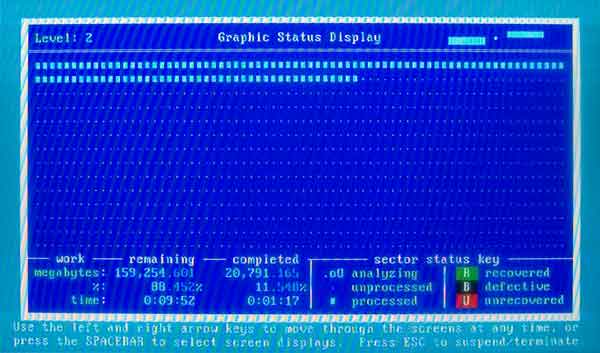
Graphic Status Display screen from GRC SpinRite
SpinRite has five (5) levels of operation, each building on the previous level.
- Examine the hard drive surface. This level will read every sector of the selected partition(s) psychical surface looking for areas that appear to be healthily but could fail in the future.
- Recover unreadable data on the drive. This level will read every sector of the selected partition(s) psychical surface looking for unreadable data. Spinrite will then attempt to recover unreadable partition data using the built-in advanced recovery technology.
- Refresh the hard drive surface. This level will read and write every sector of the selected partition(s) psychical surface, mainly exercising the hard drive. It tests and verifies every sector on the partition(s).
- Locates surface defects. This level will read, write, and invert every sector twice of the selected partition(s) psychical surface. This tests and verifies that every 'bit' on the selected partition can be successfully written to and retrieved.
- Restore known good sectors. This level does everything that all of the other levels do and restores any areas that may have been previously marked as defective, but now are reliable.
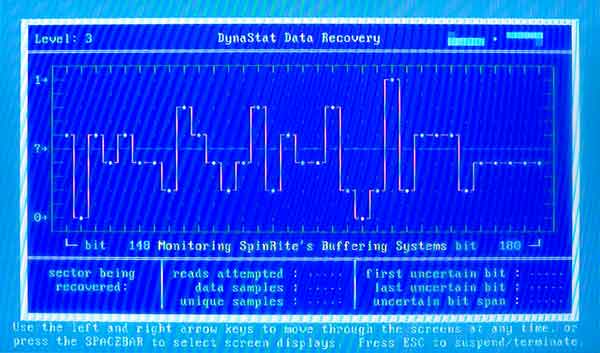
DynaStat Data Recovery screen from GRC SpinRite
To run SpinRite, you will need to create a bootable media, either a CD or USB drive. Typically, if your computer runs Windows XP, Windows Vista, or Windows 7, all you have to do is insert the bootable media and restart your computer. If your computer doesn't boot up to the SpinRite media, you may have to change the boot order in the system BIOS (Basic Input/Output System).
If your computer has Windows 8, Windows 8.1 or Windows 10, more than likely your computer has UEFI (Unified Extensible Firmware Interface) enabled BIOS. To run Spinrite on one of these systems, you defiantly have to go into the BIOS and turn off the UEFI boot functions temporality.
Now, suppose in either scenario, SpinRite doesn't recognize your hard drive. In that case, you may have to also change the drive mode in the BIOS from AHCI (Advanced Host Controller Interface) to ATA (AT Attachment) temporarily.
SpinRite is available from Gibson Research Corporation for $89 (as of this writing). For more information on SpinRite, follow the link below.
Gibson Research Corporation SpinRite
f9461dd5-9730-4d16-9106-f8b8da1c8946|0|.0|96d5b379-7e1d-4dac-a6ba-1e50db561b04