So you just got a new computer, and you are ready to go. You're going to install programs and transfer files to it. But before you go personalizing it, there are a few things you should do first. Here are five things you should do first when you get a new computer.
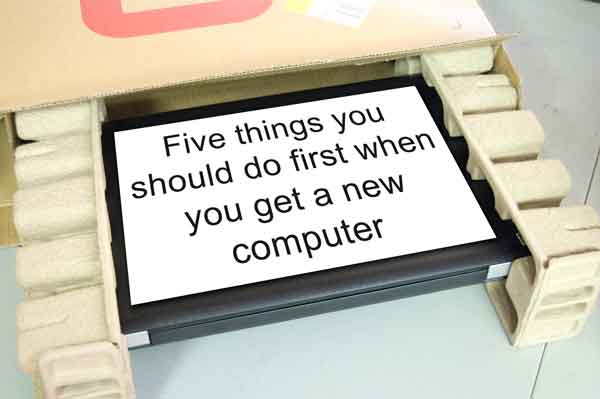
Register your new computer
Here's one that almost everyone post-pones until a later time, including myself. The problem with that is we never get around to it; we just keep putting it off. But if something ever goes wrong with your new computer, you will be glad you did. This is one of those 'do it right now' items. Then you can forget all about it and hope you never need it.
Make the recovery media
If your computer came with recovery disks, you're lucky. Most don't. If your computer did not come with recovery media, you will have to make it yourself. Most computer manufacturers load disk images (files) of these disks on the hard drive to save money and require the owner to create the media. You'll only have to do this once, and in most cases, you will need 2 - 5 blank DVD's.
Each computer manufacturer uses a different name for this program, so look for something like 'Recovery Media Creator'. To find the program used to make the recovery media, just go to Start > All Programs and look for a folder that has Maintenance and/or Recovery in the name. Or it could be in a folder with the manufacturer's name.
If for some reason, the media creation fails, you can always contact the manufacturer for assistance. Having registered your product will help simplify the process. I've seen manufacturers send out recovery media when the owner could not make it. But the key here is to do this now, not in a couple of years when you need the recovery media. Manufacturers are more likely to help while the computer is under warranty. Once you have your recovery disks, please put them in a safe place.
Verify used and free space with Checkdisk
Computers can come with two (2) types of drives, Solid State Drive (SSD) and Hard Disk Drive (HDD). Like Dell and HP, most computer vendors will pre-load hard drives with the operating system and Master File Table (MFT). SSD's will automatically adjust the MFT where HDD's do not. You have to do this manually on an HDD by running Checkdisk. Checkdisk will verify where the files and free space are on the drive and update the MFT. Here's how to do it.
Windows 10 Checkdisk
Windows 8 Checkdisk
Windows 7 / Windows Vista Checkdisk
Windows XP Checkdisk
Get the latest Windows updates
You might think that your new computer is up to date, being brand new. But the fact is you don't know when the manufacturer made the operating system image used on your hard drive. Windows 8 had updates available before it even went on sale. Run Windows Update to check for updates; odds are there are some available. You may have to run Windows Update more than once to get all of the updates. But doing it right now will get your new computer entirely up to date before you start installing your programs.
Activate or install anti-virus software
Almost all computer manufacturers will pre-install some anti-virus software. It's usually only a 30 to 60-day trial subscription and will run out before you know it. If you plan on keeping it, buy a full subscription now and be done with it. If you want to use some other anti-virus software, now is the time to switch. Remember to uninstall the anti-virus software that came with your new computer before installing any other. Having two or more anti-virus programs running on the same computer will significantly decrease the performance.
2f084bd5-5599-4f7b-a333-fa0006324922|1|5.0|96d5b379-7e1d-4dac-a6ba-1e50db561b04