Microsoft recently released the Windows 8.1 Update (actual name), the latest refinement of Windows 8.1. Most of the changes are targeted at keyboard/mouse users, like me. The update comes only months (10/17/13) after the initial release of Windows 8.1 and includes user interface enhancements and security fixes. Here's a look inside Windows 8.1. Update.
The update builds on the previous Windows 8.1 changes geared towards keyboard/mouse users: the return of the Start button, smaller tile size on the Start screen, and booting directly to the Desktop. But the overall focus was still on touch-sensitive devices. The Windows 8.1 Update changes all of that.
The first thing you'll notice is the default behavior of Windows 8.1 has changed. Windows 8.1 now checks to see if there is a touch-sensitive display attached to the computer and modifies the way it runs. For example, if your computer doesn't have a touch screen, the default programs that open pictures, videos, and music files go back to the familiar Desktop apps that Windows 7 used. Here's a complete list of the changes to Windows 8.1 behavior:
| Windows 8.1 defaults before update |
Windows 8.1 defaults after update |
- Boots to Start Screen
- Closing App takes user back to Start Screen
- Pictures, Music, and Video files open with Modern App
|
- Boots to Desktop
- Closing App takes user to the previously used App.
- After closing all Apps the user ends in the Desktop
- Pictures, Music, and Video files open with Desktop applications
|
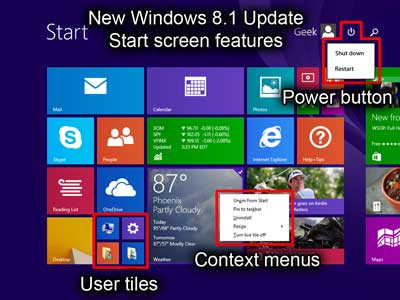
New Windows 8.1 Update Start screen features
The Start screen has seen some Desktop friendly revisions too. Microsoft has finally added a Power button, so you no longer have to log-off to turn off or restart your computer. Also added are familiar Desktop style content menus for the Tile properties. There are also a new set of tiles that are added for new users; This PC, PC Settings, Documents, and Pictures. They won't appear for existing users but can easily be recreated if you want them.
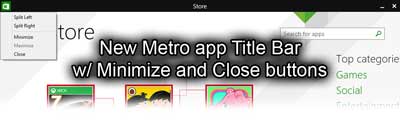
New Metro app Title Bar with Minimize and Close buttons
Microsoft also made some changes to the Metro (Windows RT) interface. In an effort to make it more Desktop friendly, Metro apps now have a drop-down Title Bar on top, similar to Desktop programs, with Minimize and Close buttons. Metro apps can now be pinned to the Taskbar (the Store is automatically pinned with the update).
For more information on the Windows 8.1 Update, just follow the link below.
Exploring Windows 8.1 Update
2b7dca2a-3c81-48d1-888d-808c0a3e927a|0|.0|96d5b379-7e1d-4dac-a6ba-1e50db561b04