Note: the Windows 10 Technical Preview program expired on 4/15/15 and is no longer available.
Coming on the heels of the Windows 8.1 Update, Microsoft recently released the Windows 10 Technical Preview. With this new Windows version, Microsoft combines elements from Windows 7 and Windows 8.1 to enhance the keyboard/mouse user experience better. Let's take a look at what's new in the Windows 10 Technical Preview.
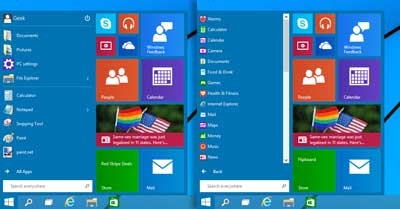
The Start menu returns in the Windows 10 Technical Preview
With this Windows version, we see a shift in the focus from touch-based devices to keyboard/mouse systems. The most significant change by far is the return of the Start menu. And it is a hybrid now, with elements from Windows 7 (Start menu (left-side)) and Windows 8.1 (Start screen Tiles (right-side)). But if you like using the Start screen, it's still there too. It's just a checkbox and a restart away.
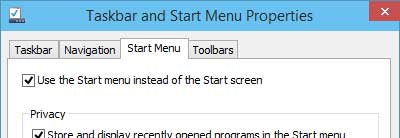
You can switch in between the Start menu and the Start screen in the Windows 10 Technical Preview
But let's be honest, the Start screen concept might work on a tablet or phone, but it fails miserably on a laptop or desktop computer without a touch screen. Customers have even told me that they had returned brand new Windows 8 systems because they could not stand the Start screen.

Using multiple instances of the Desktop with Task view inside the Windows 10 Technical Preview
Along with the Start menu's return, Microsoft has also built-in the ability to run multiple instances of the Desktop called Task view. With Task view, you can have different sets of programs running in separate desktops. This feature is kind of cool if you're using a single display.
The Windows RT / Metro apps from Windows 8 / 8.1 also have undergone some changes. Their name has been changed to Universal apps, and they now run in completely re-sizable windows. You need to use the Store to install universal apps and can sync them across multiple devices using a Microsoft account.
There is a small change here and there too. One difference is with the way you copy and paste with the Command Prompt. You can now use the Windows keyboard shortcuts (Ctrl + C for copy, Ctrl + V for paste) for these tasks.
The Windows 10 Technical Preview is available for anyone who wants to give it a try. Remember; do not install the Windows 10 Technical Preview on a production system. Use only a system that can be reformatted after the preview expires (4/15/15). For this article, I used an Oracle VirtualBox virtual machine.
e38629da-bc62-472b-abbc-ccc3ceb2beae|0|.0|96d5b379-7e1d-4dac-a6ba-1e50db561b04