By now, you have probability started hearing the buzz about Windows 8. Maybe it's the new interface, Metro, which brings touch screen ease of use and the simple tile look of the Windows 7 phone to the desktop. Or maybe it's the Metro apps, that with a connected Windows Live account, can be downloaded and used on any Windows 8 computer you login to. Or, my favorite, the improved multi-monitor options. But did you know you can try it out right now for free with the Windows 8 Developer Preview?
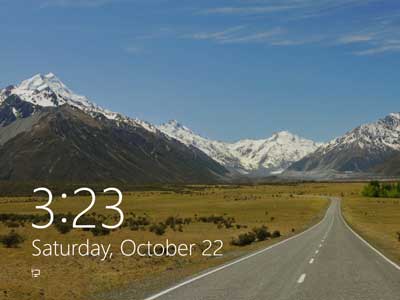
The login screen inside of Windows 8 Developer Preview. You slide the screen upwards to get to the username and password fields.
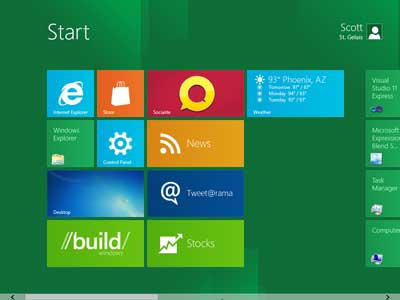
The Metro interface inside of Windows 8 Developer Preview. You scroll from left to right to access the different categories of tiles.
Now I have to warn you that the Windows 8 Developer Preview is a pre-beta version of Windows 8. Fun to play around with but in no way should you use it in a production environment. And remember that some of the features and/or functions may not work properly.
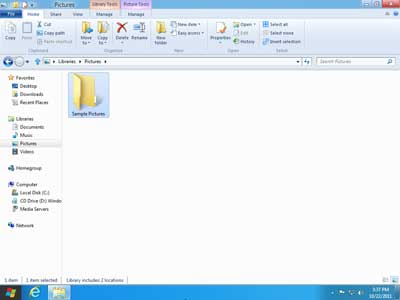
The new look of Windows Explorer inside of Windows 8 Developer Preview. Windows Explorer now sports a ribbon style toolbar.
You can upgrade an existing version of Windows XP, Windows Vista or Windows 7. But be forewarned that you cannot uninstall this release. You can also create a multi-boot setup, with Windows 8 on a separate partition. I use Oracle's VirtualBox to run experimental operating systems like this. I downloaded to latest version and it already had pre-configured settings for Windows 8.
Here's a quote from the Windows 8 Developer website:
The Windows 8 Developer Preview is a pre-beta version of Windows 8 for developers. These downloads include prerelease software that may change without notice. The software is provided as is, and you bear the risk of using it. It may not be stable, operate correctly or work the way the final version of the software will. It should not be used in a production environment. The features and functionality in the prerelease software may not appear in the final version. Some product features and functionality may require advanced or additional hardware, or installation of other software.
Note: You can't uninstall the Windows 8 Developer Preview. To go back to your previous operating system, you must reinstall it from restore or installation media.
System Requirements
The Windows 8 Developer Preview works great on the same hardware that powers Windows Vista and Windows 7:
- 1 gigahertz (GHz) or faster 32-bit (x86) or 64-bit (x64) processor
- 1 gigabyte (GB) RAM (32-bit) or 2 GB RAM (64-bit)
- 16 GB available hard disk space (32-bit) or 20 GB (64-bit)
- DirectX 9 graphics device with WDDM 1.0 or higher driver
- Taking advantage of touch input requires a screen that supports multi-touch
- To run Metro style Apps, you need a screen resolution of 1024 X 768 or greater
Notes about installing the Windows 8 Developer Preview
A clean install is supported on all builds, but you can upgrade if you are installing a download without the developer tools. You will receive the full set of migration options when setup is launched in Windows. To dual-boot, you must first boot from media and choose an alternative partition.
For more information on the Windows 8 Developer Preview, just follow the links below:
Windows Dev Center
e2ec8a0c-0aa1-4a54-a1d8-c8af5e4d770c|0|.0|96d5b379-7e1d-4dac-a6ba-1e50db561b04