With the three top operating systems, it is hard to know exactly what file system your operating system will work with. One file system may be fully compatible (read and write) with your OS, while another may not be compatible at all. So here is a list of the various file systems and what operating systems they work with.
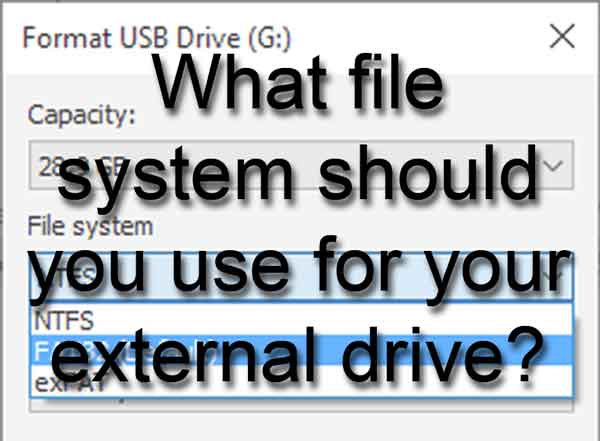
Windows operating system
- FAT (File Allocation Table) (FAT12, FAT16, FAT32) - FAT was initially developed for floppy disks and was soon adapted to hard drives and other devices. With the limited file size (4GB for FAT32) and limited volume size (32TB for FAT32), and the ever-increasing size of drives, FAT is now used only for smaller USB drives.
- exFAT (Extensible File Allocation Table) - exFAT was designed as a replacement for FAT and optimized for USB flash drives and SD cards.
- NTFS (NT File System) - Microsoft introduced NTFS in Windows NT 3.1, and is now the default file system for Windows.
- ReFS (Resilient File System) - ReFS was created to overcome some of the problems NTFS had with data storage. It appeared in Windows Server 2012, and support for it has been removed from Windows 10.
MAC operating system
- HFS (Hierarchical File System) - HFS was the original file system for the Mac OS. Over the years, support for HFS has been cut back to read-only in newer Mac OS versions. Starting with Mac OS 10.15, support for HFS was removed.
- HFS+ (Hierarchical File System Extended) - HFS+ was the replacement for the HFS file system as it supported larger file sizes. HFS+ is still supported in the Mac OS but is no longer the default file system.
- APFS (Apple File System) - APFS is now the default file system for Mac OS, iOS, and iPadOS.
Linux operating system
- EXT (Extended File System) - EXT was the first file system designed specifically for Linux. EXT had a file system limit of 2GB and was soon replaced.
- EXT2 (Second Extended File System) - EXT2 replaced EXT as the default file system for Linux in the mid-'90s. Many versions of Linux still use EXT2 for the file system for USB flash drives.
- EXT3 (Third Extended File System) - EXT3 replaced EXT2 as the default file system for Linux in the early '00s. One of the main advantages of EXT3 is its compatibility (forward and backward) with EXT2.
- EXT4 (Fourth Extended File System) - EXT4 replaced EXT3 as the default file system for Linux in the late '00s. There are several advantages to EXT4, including larger volume and file sizes and backward compatibility with EXT2 and EXT3.
Compatibly Index
| File System |
Operating System |
| FAT |
Windows (1) |
Linux (1) |
Mac OS (1) |
| exFAT |
Windows (1) |
Linux (3) |
Mac OS (1) |
| NTFS |
Windows (1) |
Linux (3) |
Mac OS (2) |
| ReFS |
Windows (3) |
Linux (3) |
Mac OS (3) |
| HFS |
Windows (3) |
Linux (3) |
Mac OS (3) |
| HFS+ |
Windows (3) |
Linux (3) |
Mac OS (1) |
| APFS |
Windows (3) |
Linux (3) |
Mac OS (1) |
| EXT |
Windows (3) |
Linux (3) |
Mac OS (3) |
| EXT2 |
Windows (3) |
Linux (1) |
Mac OS (3) |
| EXT3 |
Windows (3) |
Linux (1) |
Mac OS (3) |
| EXT4 |
Windows (3) |
Linux (1) |
Mac OS (3) |
1. Full read and write compatibility by default.
2. Read only compatibility by default.
3. No compatibility by default. |
Note: There is third-party software that can give full read and write access to file systems that are not compatible with an operating system by default.
Conclusion
So if you are looking for a file system for your external drive compatible with Windows, Linux, and Mac OS, look no further than FAT32. It has survived the test of time and is the only file system that can be used without additional software on all three operating systems.
68199226-f160-4dc2-9642-c3d26afd9dcf|0|.0|96d5b379-7e1d-4dac-a6ba-1e50db561b04