Are you planning to build your own computer? It can be an exciting project, as you get to choose the components that match your needs and preferences. However, building a computer from scratch can also come with its own set of challenges and errors. In this article, we will discuss the common problems to avoid when building your own computer.

Having built and serviced many custom-built computers, there are certain things I watch out for. The tips outlined in this article are meant to assist you in building your own computer. For the basic steps to building a custom computer, check out How to build a computer.
Choosing components: One of the most common mistakes people make when building their own computer is selecting the wrong components. You must choose components that are compatible with one another. For example, if you choose a motherboard that only supports DDR4 RAM, you won't be able to use DDR5 RAM, no matter how much you want to.
How to find compatible computer parts online
Enough space for components: When building a computer, it's essential to make sure that you have enough space for all the components. If you're building a Small Form Factor computer, make sure that all the components you choose can fit inside the case. It's also essential to make sure that there is enough space for adequate cooling and airflow. Remember, you cannot install a full-size ATX motherboard into a microATX case.
Things to keep in mind when building a custom-built computer
Motherboard IO shield: If your motherboard comes with a separate IO shield, remember you have to install it before the motherboard. Also, be careful when installing the motherboard so you do not bend any of the prongs on the IO shield.

These prongs are meant to ground the various ports but often get bent out of shape. Install the IO shield in the case and then test fit the motherboard into the case. If you place the motherboard at an angle in the case, you can get the ports on the back underneath any IO shield prongs that need to be on top of them.
Cable Management: Cable management is often overlooked, but it's essential to keep your computer tidy and organized. Proper cable management can help with airflow, reduce dust buildup, and make it easier to troubleshoot any problems. Make sure that all cables are neatly tucked away and secured to avoid any damage or interference with other components.

When performing cable management, use only velcro or plastic zip ties. Never use plastic-coated wire twist ties since they contain wire, which, if used too close to any exposed circuit board or bare metal, could cause a short.
Power Supply Requirements: The power supply is one of the most critical components of a computer, and it's essential to make sure you get the right one. A power supply that isn't powerful enough can cause your computer to crash, and one that is too powerful can waste energy and increase your electricity bill. Make sure that your power supply can handle the wattage required by your components.
Also, use a modular power supply if possible. With a modular power supply, you only have to attach the cables required for the components inside your case. For example, if you use only M.2 SSDs (Solid State Drive) for storage, you would not need to attach any SATA cables to the power supply, thus saving space inside the case.
How to estimate the power required for your custom-built computer
Cooling: The components inside your computer generate a lot of heat, and it's essential to keep them cool. If your computer overheats, it can cause damage to the components, shorten their lifespan, and even cause them to fail. Make sure you have enough cooling, either through fans or liquid cooling, to keep your computer running at optimal temperatures.
When it comes to the airflow direction, I usually will have air coming in through the front/bottom of the case and going out through the top/back of the case.
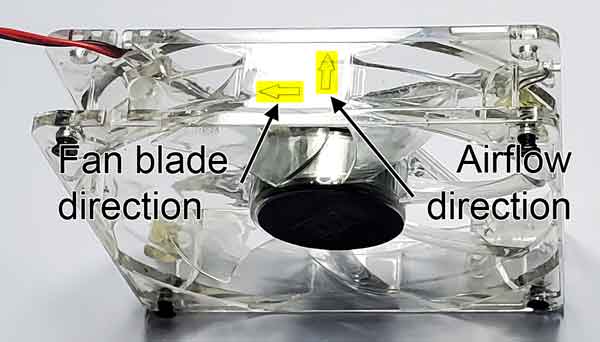
Case fans typically are marked with the direction of both the fan blades and airflow.
In conclusion, building your own computer can be a fun and rewarding experience, but it's essential to avoid these common problems. Take your time, do your research, and make sure that you choose the right components that are compatible with one another. Always double-check that everything is installed correctly and that you have enough cooling and space for all the components. With the right approach, you can build a computer that meets your needs and performs well for years to come.
8140cb29-2145-482c-870f-408c653f884c|1|5.0|96d5b379-7e1d-4dac-a6ba-1e50db561b04