Last year Google introduced the Android Market for Android apps and later Google Music for streaming music. Recently Google added a couple of more products to their catalog and combined them with the Android Market and Google Music. You can stream not only music but also your favorite movies and books from the cloud with Google Play.
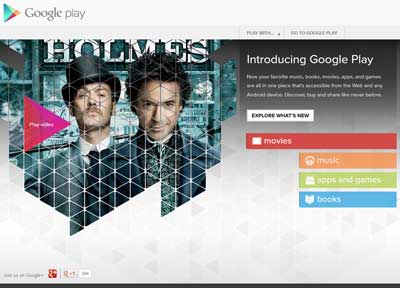
Introduction screen for Google Play
With Google Play, you can watch a movie, read a book, or listen to music on multiple platforms. You can access your movies, books and music from any browser with an internet connection. To view movies, books, and listen to music on an Android-based device, you'll need the Play Movies, Play Books, and Music apps from Google.
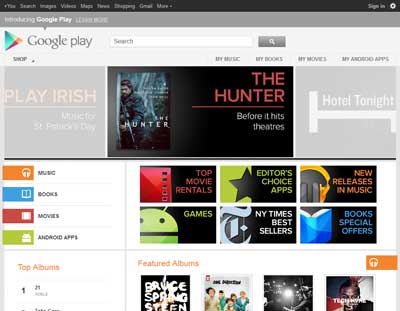
The main screen for Google Play
Remember that you have to have a Gmail account to gain full access to Google Play. Here's a quote from their site:
Play Anywhere
All your entertainment in one place
Google Play is your one-stop shop for all your favorite entertainment. With over 450,000 apps, millions of songs and books, and thousands of movies, Google Play has something for everyone. Before you decide what you want, sample a song or book for free, view app ratings, reviews, and screenshots, or watch a movie trailer. Google Play is a more connected, powerful experience.
The power of the cloud
How cool would it be if your entertainment was just available anywhere? Now it is. Buy a book on your Android phone and read it on the web at play.google.com. Buy a new album on your Android tablet and listen to it on your desktop at work. Rent a movie online and watch it anywhere on your phone. That’s the beauty of the cloud. You can read, listen and watch all your favorite content anywhere you want. No software required and no wires or syncing needed, and the best part - Google Play cloud is free to use.
Share what you love
Discover, shop, enjoy, and share music, movies, books, and apps anytime, anywhere. When you discover an amazing song, a nail-biting thriller or memorable movie, the first thing you want to do is share it with your friends. On Google Play sharing your favorite entertainment just got easier. You can easily share posts about your favorite books, music, movies, games or apps to your circles on Google+, email, or text message in a single click.
For more information on Google Play, follow the links below.
Google Play
Google Play Features
cacc82b1-d1ad-4ea8-af8a-4160829047a2|0|.0|96d5b379-7e1d-4dac-a6ba-1e50db561b04