For decades now, we have been compressing files and folders to make them smaller to attach to an e-mail or archive. I have used many archiving programs over the years, but the best one I have found is 7-Zip.
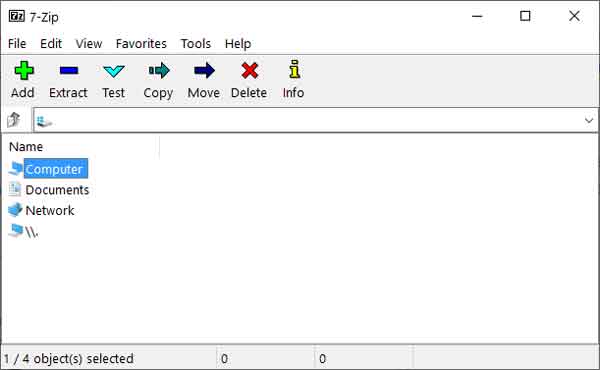
7-Zip is one of the most straightforward archiving programs I have ever used. It can work with a ton of different file types and has a high compression rate.
7-Zip can create several different archive files, including ZIP, TAR, and of course, 7z. And it can also open over thirty (30) other archive formats, including CAB, DMG, ISO, and RAR.
The 7-Zip File Manager is straightforward to use and has a ton of features. Besides being able to create and open archive files, it can also edit them, including splitting and combining archive files.
But the best feature is the right-click context menu. You can right-click on some files or folders and quickly create an archive file from them (7z or ZIP).
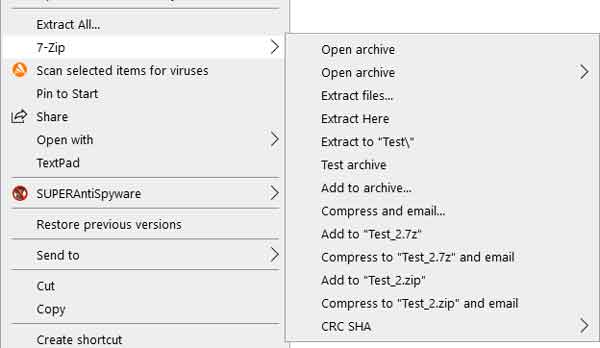
Or you can right-click on an archive file and quickly open, extract or test it. And the cool thing is you can edit the functions that the right-click menu can perform.
7-Zip is an open-source program that began over twenty years (20) ago and is still going strong. It has been translated into over ten (10) different languages, including French, Spanish, and German.
7-Zip is available in either 32 or 64-bit versions and can run on all Windows versions from Windows XP and up. And it is free to use for either personal or commercial use.
For more information on 7-Zip, follow the link below.
7-Zip
3c8859fd-94b3-4ca4-819b-517a1022e39c|1|5.0|96d5b379-7e1d-4dac-a6ba-1e50db561b04