A little while back, I wrote an article on using Dual Monitors. Here's a snippet:
"With newer computers having the ability to run multiple displays, here is a ‘Geek Tip’ for those of you thinking about using two monitors on one computer. There are various scenarios, and I am going to describe just a few. I currently have two systems here with dual monitor setups."
Here's a video showing the two different computer scenarios I have that use dual monitors in Windows.
1417d7e3-d2be-41cc-b166-a61aed00b8b0|0|.0|96d5b379-7e1d-4dac-a6ba-1e50db561b04
I finished assembling the Windows 7 test system in about three hours. The wring for the Antec Skeleton case proved to be a challenge. But I was ready for it, like the Antec P-180 I have also has a unique wring layout (the power supply is located at the bottom of the case, instead of the top, as with most mid-tower designs).

I was a little taken away the first time I started it up. The 250mm multi-led fan on top does a great job of cooling and looks very cool when running. Still, photos just cannot capture the look of this system in operation. So I am creating a video of the system running and will post the link here to it on YouTube when it's finished. The first thing I did was go into the system BIOS.
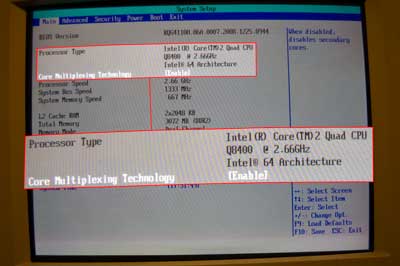
The Main screen shows that the Intel Core2 Quad Q8400 processor has a 64-bit architecture, and Core Multiplexing Technology is enabled.
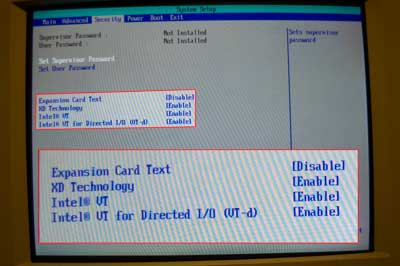
The Security screen shows that Intel VT and Intel VT for Directed I/O is enabled. We are ready to load up Windows 7 RC1. I booted to the installation DVD, started the install and had it done in about 20 minutes.

The System properties dialog box shows the system type as the 64-bit version. I am ready to load some software.
8465799f-eded-43f9-8ce4-c5351f496164|0|.0|96d5b379-7e1d-4dac-a6ba-1e50db561b04
Antec cases have always been great investments, as I have owned several. They range from ...

an old Antec AT Server Tower, circa '97-98, |

Antec Mid-tower |

of course, the Faux Stone and Chalkboard is one, |

and my Antec P180, with dual air-flow chambers |
I guess it won't be a surprise when I tell you I decided to go with Antec. Their designs are terrific. And the latest one is sweet. It's called the Skeleton. Click here to see it in operation.
Here are the specifications on it:
| Case Type |
Open Case Design |
| Color |
Metallic Silver |
| Dimensions |
13”(H) x 14.8”(W) x 16.5”(D)
33.02 (H) x 37.6 cm (W) x 41.9 cm (D) |
| Weight |
15.5 lbs / 7 kg |
| Cooling |
1 x Super Big Boy 250mm Multi-LED Fan
1 x 92mm Hard Drives Fan |
| Drive Bays |
2 x Quick Release 5.25” Bays
2 x Quick Release 3.5” Bays
4 x Externally Mounted 3.5” Bays |
| Motherboard Size |
Mini-ITX, MicroATX, Standard ATX |
| Front I/O Panel |
1 x IEEE 1394 Firewire
2 x USB 2.0
1 x eSATA
AC’97/HD Audio In and Out |
It's build time.
dd08bdb9-e373-4dac-9b7d-503544e9dfa5|0|.0|96d5b379-7e1d-4dac-a6ba-1e50db561b04
Well, I went shopping, and here is what I came up with. I like to utilize local vendors whenever possible, but this system had a processor requirement that I could not find cheaply from my favorite vendor. I wanted a Quad-core processor that has Virtual Technology (VT). I also want to be able to assign programs to cores (very cool!). I did a little research and found the Intel Q8400 processor a good match. It has Quad cores, Virtual Technology, and was the cheapest I could find in-stock locally. My first stop was at Fry's Electronics, where I picked up a ...

Intel Core 2 Quad Q8400
I then went over to my friends at Technology Partners Inc, where I picked up the rest of the components (less the case, that's coming). Here's the list of parts:

Intel DG41RQ Motherboard |

Buffalo DDR2 PC6400 Memory (2gb x 2) |

Microstar NX8400GS Video Card |

Western Digital 320 GB Hard Drive |

Liteon 24x DVD-RW |

iMicro 500 watt Power Supply |
All these components have standard specifications, except for the motherboard. Considering that I am going to use a 64-bit operating system, I need to have a larger amount of memory. Using a 64-bit operating system, I am also getting past the 4 gigabyte memory limit that plaques 32-bit. The Intel DG41RQ has a maximum memory capacity of 8 GB (2 x 4GB). Since 2GB modules are relatively inexpensive, I decided to go with 4GB of memory (2 x 2GB) for right now.
Since Windows 7 is built on Windows Vista, finding drivers was simple. Intel and NVidia, both have Windows 7 32 and 64-bit drivers on their web sites.
I guess it's time to build this system. But I still need a case. I think I'll see what Antec has been up to.
840f1c9a-bdf3-4d52-aa6d-e0a409fd9115|0|.0|96d5b379-7e1d-4dac-a6ba-1e50db561b04
Since my last post, Windows 7 RC1 has been released. I am now assembling a production system to use for the installation of RC1. I have changed my mind on how I wanted to test this new OS from Microsoft. My original idea was to use a typical system with widely available components.
I then thought back on all of the new technology that has come out since Windows XP was released. I think everyone will agree that Windows Vista was somewhat of a stepping stone. Just like Windows Millennium was to Windows 98SE.
We now have hard drives over one terabyte, Quad-core processors, and 64-bit computers. And quite a bit of these are now out in production systems, like yours. 64-bit enabled motherboards have been out for years now. If your computer’s motherboard was manufactured within the last few years, your computer is probably 64-bit compatible.
With that said, I started to look at some of the features of Windows 7 and what hardware I would need to run them. As I stated before, 64-bit enabled computers are pretty much mainstream now, and with the memory limit of 128 gigabytes, opposed to 4 gigabyte memory limit on 32-bit, I think this is the way to go.
Note:
You cannot do an in-place upgrade of a 32-bit operating system to a 64-bit operating system. To do this, you have to backup your files and settings and then restore them to the new installation.
Microsoft has had two different versions (32-bit & 64-bit) of their Windows operating systems (XP & Vista) that support x86-64 architecture since 2005. So I will use the 64-bit for this installation. I also want to use the Windows XP mode for Windows 7. This requires a processor that has Virtualization Technology (VT). The Intel E6600 processor in my system has VT. So the VT processors are out there, you have to check with the manufacturer to see if it is compatible.
So with all of that information, I will put together a production system in the next few days from standard parts from my favorite vendors. I already have a parts list, and it’s time to see how cheaply I can put this together (I have a big surprise for what I use as a monitor).
09488884-cf7e-4b51-83d8-c22af6608b85|0|.0|96d5b379-7e1d-4dac-a6ba-1e50db561b04