Updated April 15, 2024
Did you know that Windows limits the length of a file name? Did you know that the character limit also includes the folder name? And what about the Path? Let's look at the long folder and file names in Windows.
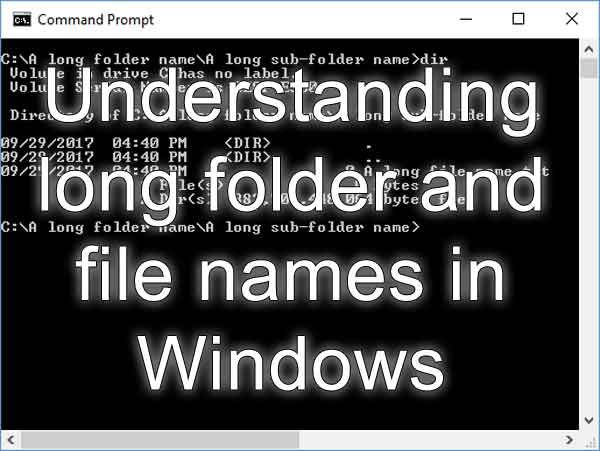
I recently recovered files from several Windows computers for a client. He asked that I put them onto an external drive for storage, but I ran into a problem: the file names were too long.
Many people think the maximum length for a File's name in Windows is 255 characters. But that is not correct. Technically, Folders are also files, but they have a unique attribute designating them as Folders.
The full name of the File also includes the Folder and Sub-Folder names. So, the File's actual name also consists of the Folder and Sub-Folder name(s) as well. All of these names factor into the 255-character limit.
So, when you include the names of the Folder, Sub-Folder(s), and File together, it is called a Path. A Path is a string of Folder, Sub-Folder, File, backslashes, and sometimes a volume name (drive letter).
The Path to a Folder or File on your computer will initially contain a drive letter (C:, D:, etc.). A Path to a network Folder and File will contain just two (2) backslashes (\\) at the beginning. A Path can be up to 260 characters in length.
For example, let's say you have a file named 'My Text File.txt' in a Sub-Folder of your Documents Folder called 'Simply Text Files'. The complete Path for it would be:
C:\Users\username\Documents\Simply Text Files\My Text File.txt
The name of the File itself is only 16 characters, but with the name of the Folder and Sub-Folders included, it is 59 characters. And the complete Path is 62 characters. And yes, spaces do count as characters.
So, getting a long name error does not necessarily mean the actual name of the File is too long; it just means the length of the names of the Folder, Sub-Folder(s), and File altogether is. The simplest solution is to shrink the Folder or Sub-Folder(s) name(s) and leave the actual File name alone.
In my case, I was dealing with a couple of thousand File names that were too long. I needed help determining where all of the Files were on the drives, so I went looking online for a program that could help me with this issue.
What I found was a neat little program called TLPD (Too Long Path Detector).

It showed me where all the long file names were. Lucky for me, they were grouped in Folders and Sub-Folders with reasonably long names.
So, using the output from TLPD,

I started shortening the Folder and Sub-Folder names. I kept running TLPD until all the Paths were down to under 225 characters. Then, I could copy all of the Files to an external drive for storage.
65c9f1ba-1f5b-4109-9f42-256eed64d397|1|5.0|96d5b379-7e1d-4dac-a6ba-1e50db561b04