In a previous article, I discussed Microsoft Security Essentials (MSE). I like the ease of use, the integration with Windows Update, and the small footprint it has, especially on my netbook. Recently, Microsoft has released Microsoft Security Essentials Version 2 with some new features, including a new and improved protection engine, Windows Firewall integration, and a Network Inspection System.
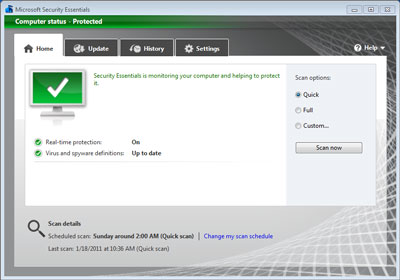
A new look for MSE V2
As you can see, the user interface changed slightly, with a new color palette and mesh graphics. There are a few more options for the user to configure, but it is still one of the easiest anti-virus applications to setup. For more on the major improvements, here is a quote from the MSE web site:
Windows Firewall integration
Windows Firewall can help prevent attackers or malicious software from gaining access to your computer through the Internet or a network. Now when you install Security Essentials, the installation wizard verifies that Windows Firewall is turned on. If you have intentionally turned off Windows Firewall, you can avoid turning it on by clearing a check box. You can change your Windows Firewall settings at any time via the System and Security settings in Control Panel.
Network Inspection System
Attackers are increasingly carrying out network-based attacks against exposed vulnerabilities before software vendors can develop and distribute security updates. Studies of vulnerabilities show that it can take a month or longer from the time of an initial attack report before a suitable security update is developed, tested, and released. This gap in protection leaves many computers vulnerable to attacks and exploitation for a substantial period of time. Network Inspection System works with real-time protection to better protect you against network-based attacks by greatly reducing the timespan between vulnerability disclosures and update deployment from weeks to a few hours.
Award-winning protection engine
Under the hood of Security Essentials is its award-winning protection engine that is updated regularly. The engine is backed by a team of antimalware researchers from the Microsoft Malware Protection Center, providing responses to the latest malware threats 24 hours a day.
Now, in going through the program, I did find two options quite interesting...
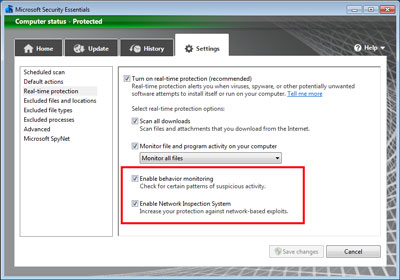
Enable behavior monitoring and Enable Network Inspection System options in MSE V2
I did a little digging in the MSE V2 Help file and found this description of these features:
Enable behavior monitoring
This option monitors collections of behavior for suspicious patterns that might not be detected by traditional anti-virus detection methods.
Enable Network Inspection System
This option helps protect your computer against “zero day” exploits of known vulnerabilities, decreasing the window of time between the moment a vulnerability is discovered and an update is applied.
Here are a few of the other changes inside of MSE V2:
- Microsoft Security Essentials also supports Windows XP Mode in Windows 7
- The ability to limit CPU usage during scanning
- Automatic removal of quarantined files after a set amount of time
- You can now select between monitoring all files, incoming or outgoing
Microsoft Security Essentials Version 2 is available for Windows XP (SP 2 or SP 3)(x86), Windows Vista (x86, x64), and Windows 7 (x86, x64) and can be downloaded here.
Note:
The only issue I came across was that the update function inside Version 1 would not update the program to Version 2. I tried it on a couple of systems without success. I had to uninstall Version 1 first, then install Version 2.
9b28111a-bdcb-4428-8820-a58b8b396c1b|0|.0|96d5b379-7e1d-4dac-a6ba-1e50db561b04